Connecting to a Mac
If you receive an invalid username or password error while connecting to your Mac, consider these four possible scenarios:
1. Incorrect Username or Password
Ensure you use a valid Mac username and password, not your Screens ID, which is only for signing in with the Screens Connect service. To find your Mac credentials, follow this guide:
How To - Find your Mac username.
Update your saved screen settings in Screens and re-type your password to ensure its accuracy.
Note: Starting with Screens 5.3.4, passwords with leading or trailing spaces are now supported and will no longer be trimmed. If your password does not include spaces, please ensure it is entered correctly, without any unintended leading or trailing spaces.
2. Remote Management or Remote Login Configuration Issue
Reset the Remote Management service and make sure that both Observe and Control options are enabled. Also, confirm your Mac user has the necessary access permissions:
Troubleshooting - How To Reset The Remote Management Service.
If secure connections are enabled, ensure that the Remote Login service is enabled and confirm your Mac user has the necessary access permissions if you're using a secure connection.
Full configuration instructions are available here:
Getting Started - Configuring macOS for Remote Access.
3. Network Configuration Issue
Verify network settings and firewall configurations to ensure proper connectivity.
4. Remote Desktop/ARD Preventing Connections
If Remote Desktop is running on the Mac you're trying to connect to, it will block Screen Sharing (Remote Management) connections. You might see a log entry like:
09:45:25.586295 -0700 screensharingd Do not allow access since Remote Desktop is openClose Remote Desktop and try again.
Alternatively, configure Remote Desktop to allow incoming connections in its preferences:
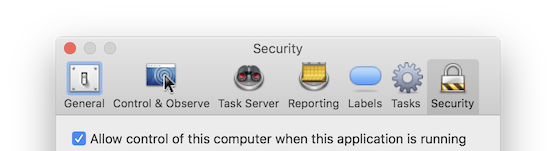
If issues persist, reinstall ARD as detailed in this thread.
The latest Remote Desktop version is available here.
Connecting to a PC
When connecting to a PC running Linux, Raspberry Pi, or Windows, an incorrect VNC password can cause issues.
Refer to the initial computer configuration articles for detailed instructions:
- Configuring Windows for Remote Access
- Configuring Linux for Remote Access
- Configuring a Raspberry Pi for Remote Access
Ensure your VNC password is correctly set and matches the configuration of the VNC server on the remote PC.
