Please note that Screens 4 is no longer available and has been replaced by Screens 5, a universal app for iPhone, iPad, Mac, and Vision Pro.
Connecting to a Mac
Authentication Error
This error means that the username and/or password you used to establish the Screen Sharing connection to a Mac are incorrect. Make sure that you use your Mac username and password, not your Screens ID in the Authentication section.
You can refer to this article in order to find out what your Mac user is.
Also, ensure that your Mac user is allowed to connect via the Screen Sharing/Remote Management (and Remote Login, if applies) services. Look for "Allow access for:" in this article for more details.
Once you have the correct Mac username, update your saved screen settings in Screens and re-type your password (if it was saved already) in order to make sure that it is correct.
Remote Desktop/ARD preventing connections
If Remote Desktop is currently running on the Mac you're trying to connect to, it will deny any attempts to connect via Screen Sharing (Remote Management).
Here's an excerpt from a log file on Console.app:
09:45:25.586295 -0700 screensharingd Do not allow access since Remote Desktop is openClose Remote Desktop and try to connect again.
Another more permanent solution is to configure Remote Desktop to allow incoming connections in the app preferences:
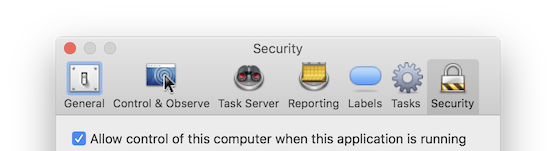
It is also a known issue that ARD may cause connection issues in some circumstances. The solution for this is to re-install ARD, as mentioned in this thread:
https://discussions.apple.com/thread/8354421
The latest of Remote Desktop is available here.
Connecting to another computer type
On Linux, Raspberry Pi or Windows, this means that the VNC password is incorrect.
Refer to the initial computer configuration articles for more information:
Configuring Windows for Remote Access
