Apple has implemented several security enhancements in macOS over the past few years. As a result, when connecting to a remote Mac, the login window may appear even if you've already logged in via Screens:
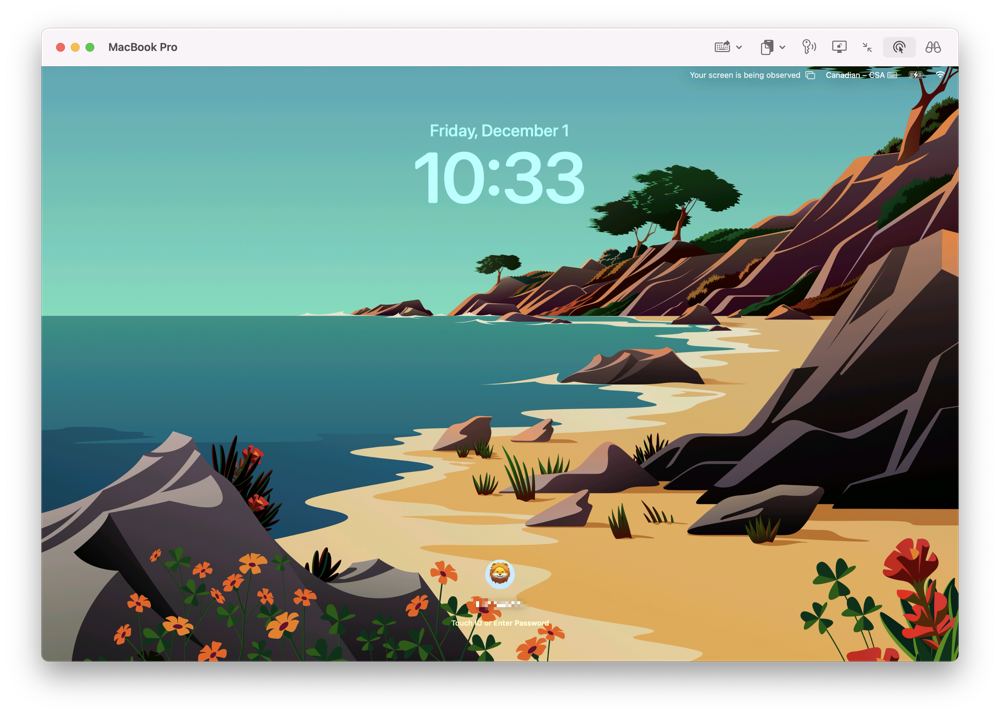
This feature enhances security when remotely controlling a computer, ensuring the computer doesn't remain unlocked after screen sharing, especially in shared environments.
When a connection is closed, the Remote Management/Screen Sharing service restores the session to its previous state. For instance, if the Login Window was visible when you connected, it will revert to that state. However, if you were already logged in, the service will preserve the logged-in state.
Fortunately, there are some workarounds:
1. Use Type Mac User Password
We understand this can be inconvenient, particularly with long and complex Mac user passwords. To address this, we've introduced a feature called Type Mac User Password.
2. Set your Mac to automatically log in during startup
If you prefer an alternative approach, you can set your Mac to automatically log in during startup. Apple provides detailed instructions in this article: https://support.apple.com/en-ca/HT201476.
3. Disable the Functionality
For those who wish to disable this functionality, carefully follow these steps:
- Open Terminal on your remote Mac.
- Type the following command:
sudo defaults write /Library/Preferences/com.apple.RemoteManagement.plist RestoreMachineState -bool noTo restore the functionality, replace "no" with "yes" in the command.
Use Carefully
Please exercise caution and only disable this functionality if you are confident that no unauthorized individuals can physically access your Mac in your absence.
