Screens Connect is the easiest way to access your computer from outside your home or office. But if Screens Connect isn’t available or doesn’t work in your set-up, there’s another reliable option: Tailscale.
Tailscale is a secure VPN that creates a private network between your devices. This means you can connect to your computer from anywhere — securely and without complicated router or firewall setups.
Note: Tailscale requires macOS 11 or later.
With Screens 5.3 and later, Tailscale support is built right into the app:
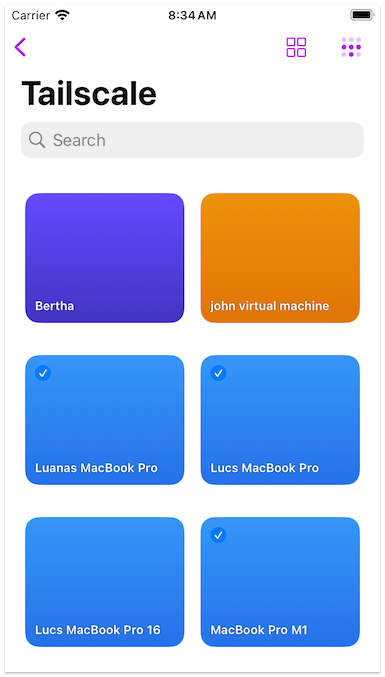
Before You Start
Before setting up Tailscale, make sure your computer is ready to accept screen sharing connections. If you haven’t done that yet, follow the step-by-step guides in this section.
Note: We do our best to keep our instructions in sync with Tailscale’s set-up process, but their set-up may change over time. If you notice any discrepancies, please don’t hesitate to let us know.
Step 1: Install Tailscale
- If you don’t already have a Tailscale account, sign up here. It’s free.
- You'll need to add at least 2 devices to your Tailscale account to complete the setup:
- Install Tailscale on each computer you want to connect to:
- Install Tailscale on the Apple devices you'll be connecting from:
Want more control over how Tailscale is installed on Mac? Read this.
Step 2: Link Your Tailscale Account in Screens
-
Go to Tailscale.com › Settings › General
Look for your Tailnet ID and copy it exactly.
It might look like something like 'TcfXSop1q66VBYTZ'.
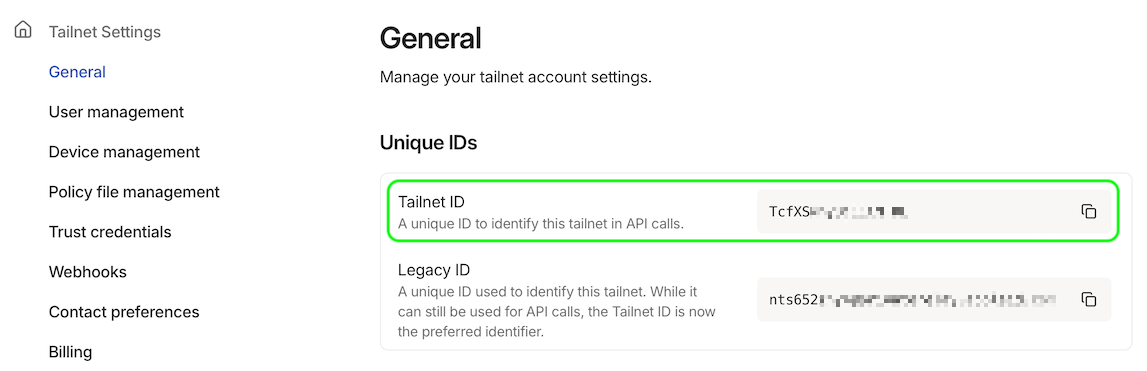
-
Visit Tailscale.com › Settings › Trust credentials > Credential
-
Select OAuth
-
Optionally, give it a description (e.g., 'Screens 5')
-
Click Continue
-
Expand Devices and select Read under Core
-
Click Generate Credential
-
Copy the Client Secret. You will not need the Client ID.
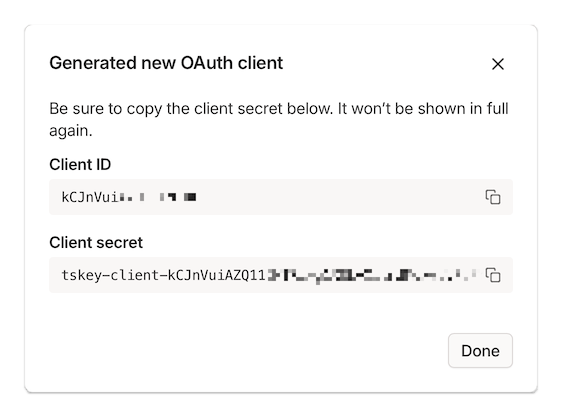
-
Open Screens 5, go to the Tailscale section
-
Click or tap Link Account…
-
Enter your Tailnet ID from step 1 (e.g., 'TcfXSop1q66VBYTZ')
-
Paste the Client Secret (starts with 'tskey-client-...')
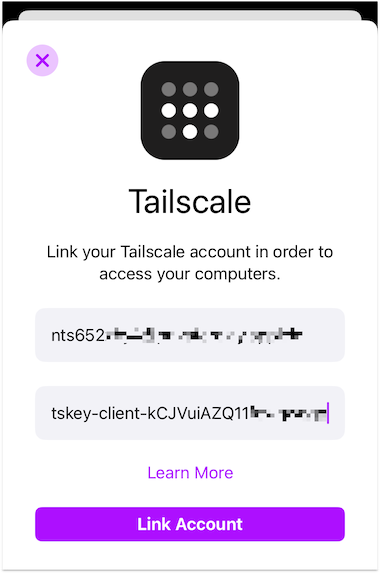
-
Done! You should now see your connected devices. Screens will keep them updated.
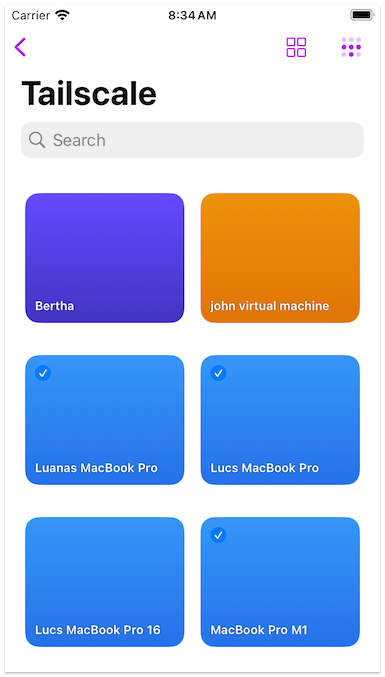
Tips
- You’ll need to link your Tailscale account in Screens on each device you use.
- Supported systems: macOS, Windows, Linux, Raspberry Pi
About Shared Devices
At the moment, Tailscale's system does not support showing shared devices (from other accounts) in the list.
If you need to connect to a shared device, you can set up a manual connection. Step-by-step instructions are available in this article.
We’ll add support for shared devices in Screens if Tailscale makes it possible in the future.
Using a VPN?
Tailscale usually works fine with other VPNs. For example, IVPN even recommends using Tailscale to help with remote access. You can read more about it here.
Before You Leave
Before heading out, simulate a remote connection to confirm that your computer is reachable from outside your network. This quick test ensures your set-up will work properly when you’re away.
