When employing a secure connection, Screens offers flexible authentication options with the remote machine, allowing users to authenticate using either a username and password or a private SSH key.
Key Management
You can manage your SSH keys directly from the app settings under Keys. Within this section, you can import keys from the clipboard or by selecting a file.
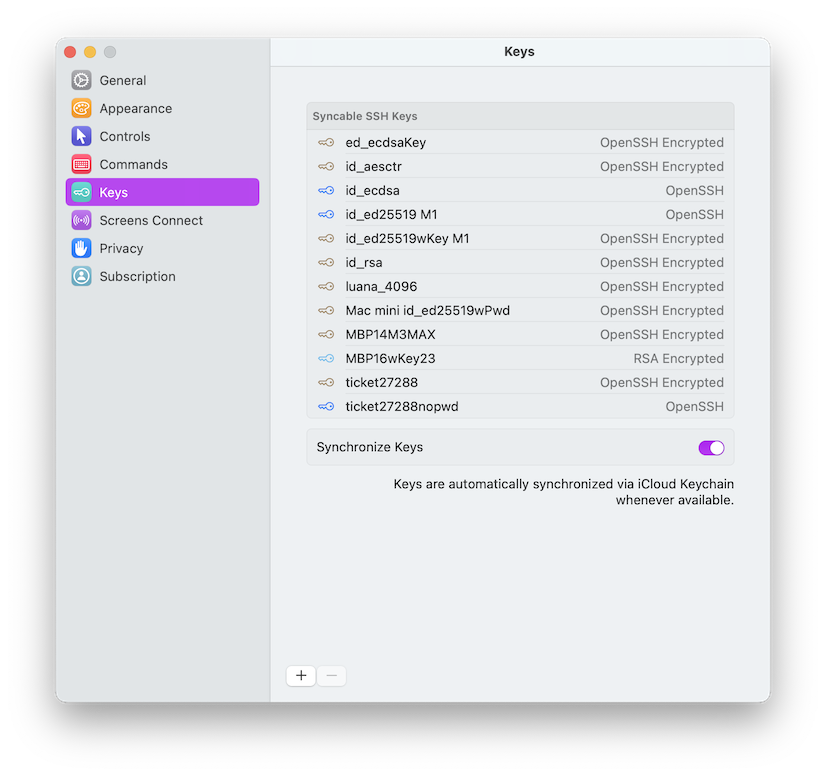
How to Authenticate with a SSH Key
To select an SSH key, simply edit your connection settings:
- On Mac: Right-click on your connection and select Edit.
- On iPhone or iPad: Tap and hold your connection (or right-click on iPad) and select Edit.
- On Vision Pro: Pinch and hold your connection and select Edit.
Next, navigate to the Security section. Enable Use Secure Connections if they are not already enabled, then click or tap the key icon to choose a key for authentication.
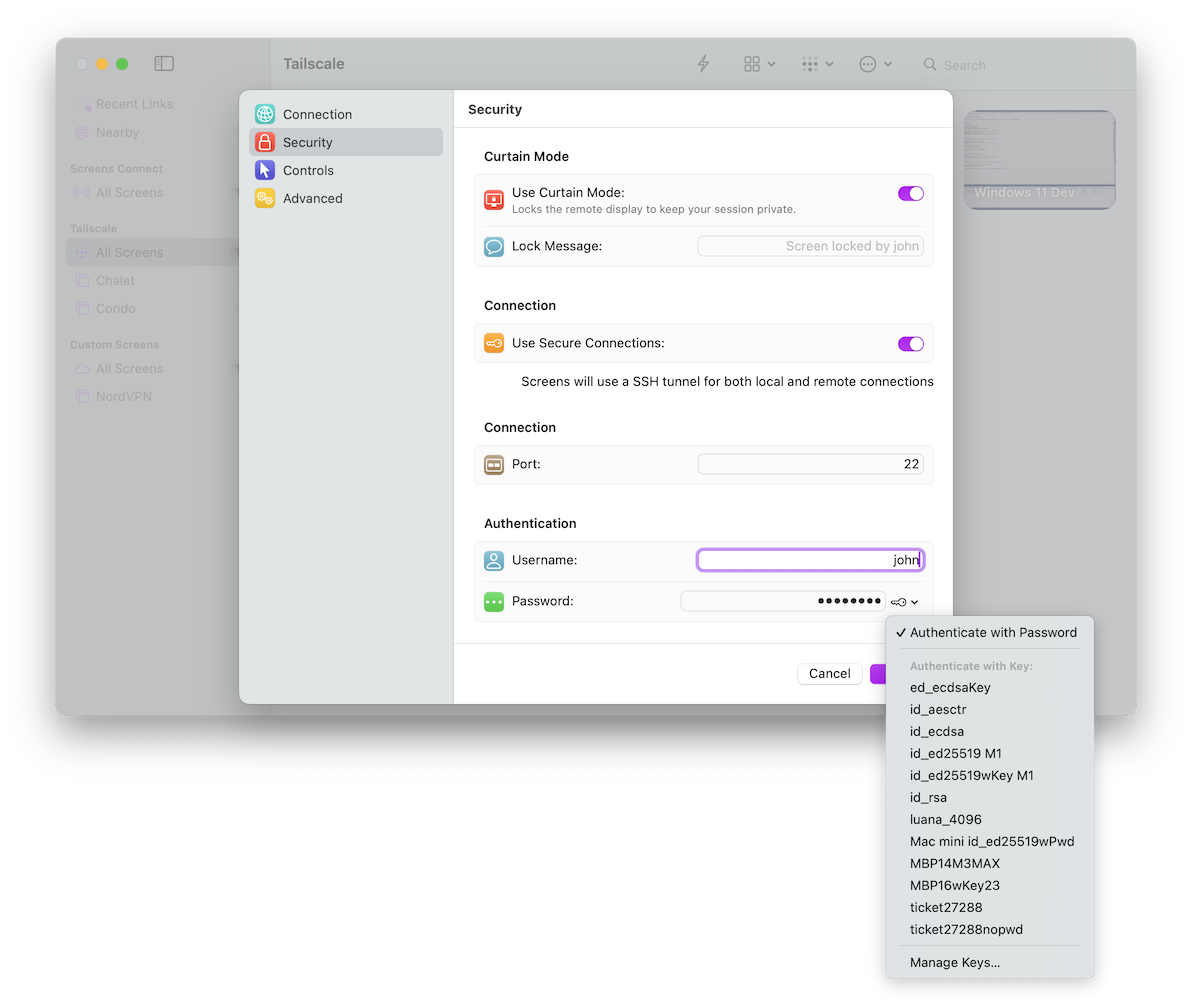
Note: Setting an SSH key for connections in the Nearby section is not supported at this time but will be in Screens 5.5.3.
Security
SSH keys are securely stored within Apple’s Keychain, providing a robust layer of protection for your authentication credentials.
