Screens 5 adapts to different input methods depending on whether you're using a hardware or virtual keyboard. Understanding these differences ensures the best experience when connecting to your remote computer.
Hardware Keyboards
When using Screens 5 on a Mac or with a hardware keyboard connected to your iPhone, iPad, or Vision Pro, Screens sends keystrokes, not characters, when connecting to a Mac. This means the keyboard layout selected on the remote computer determines how those keystrokes are interpreted into characters.
Since keystrokes are layout-dependent, ensuring the correct keyboard layout is set on the remote computer is crucial for proper character input.
When connecting to a non-Mac computer (Windows, Linux, Raspberry Pi, etc.), Unicode characters are sent instead of keystrokes due to VNC server limitations on those platforms.
Virtual Keyboards
Screens 5 sends Unicode characters when using a software keyboard on iPhone, iPad, or Vision Pro. Unlike hardware keyboards, which send keystrokes, virtual keyboards transmit Unicode values directly. This eliminates the need to match the keyboard language and layout between your device and the remote computer, simplifying input and improving compatibility.
This method is preferred over keystrokes except in certain cases when connecting to a Mac.
Older macOS Versions
Since macOS 10.15 Catalina, Apple has changed how the Screen Sharing service processes keyboard input. To take advantage of these improvements, Screens 5 now prioritizes Unicode characters over key codes for better compatibility.
Starting with Screens 5.5.5, you can now enable legacy keyboard mappings, which are useful when connecting to older versions of macOS. You’ll find this option in your connection settings under Advanced:
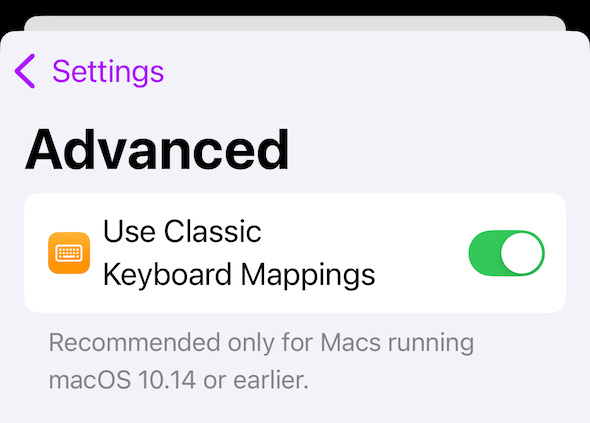
When using legacy mode, ensure that both your device’s keyboard and the destination Mac’s keyboard layout match to avoid mapping issues.
If you experience any issues with your keyboard layout, feel free to contact us. We’re here to help ensure a smooth Screens 5 experience.
