If the Mac you are connected to is attached to multiple displays, you can select which display you wish to use with Screens.
If you are connecting to a PC, it is also possible to select a particular display but not on the fly.
Selecting a display
You can locate the Display Selection button on the connection window toolbar in Screens for Mac, the Screens menu under View or in the Actions menu within the interactive toolbar in Screens for iPhone, iPad or Vision Pro.
Mac
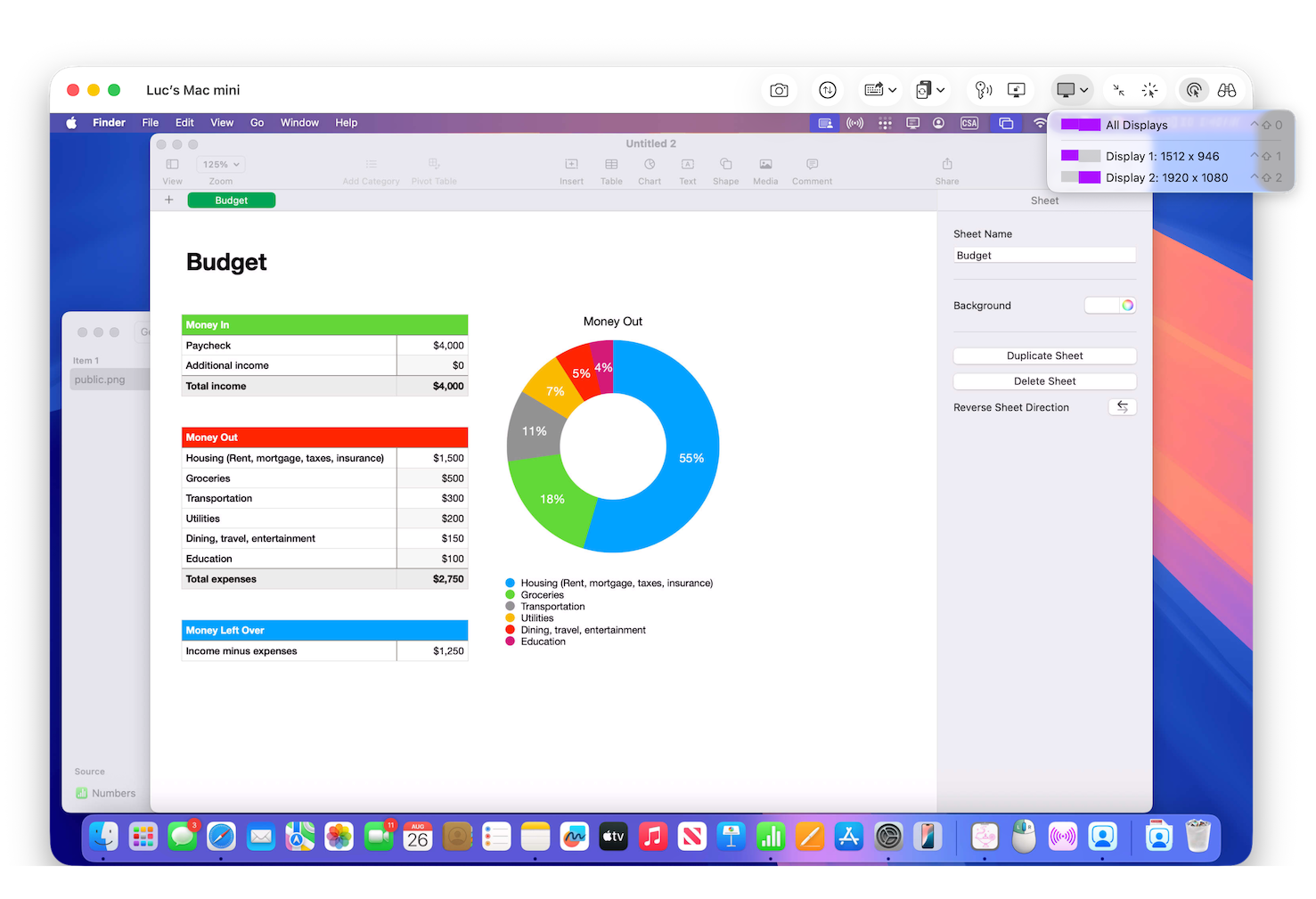
iPhone & iPad
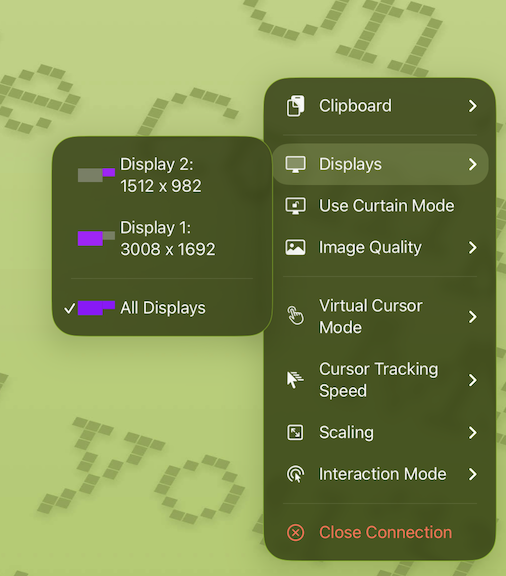
Vision Pro
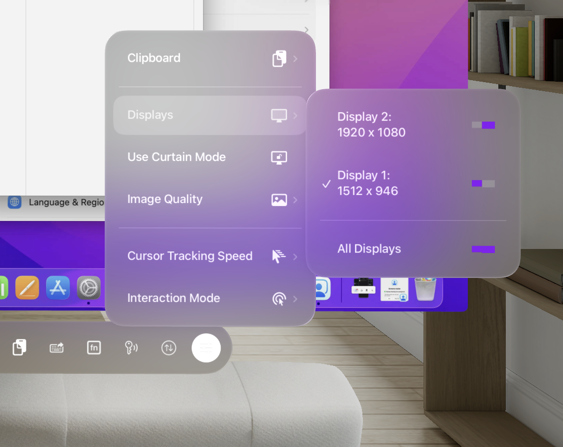
Remembering the Selected Display
Screens by default will remember the last display selected. You can change that behaviour from the saved connection settings under Controls.
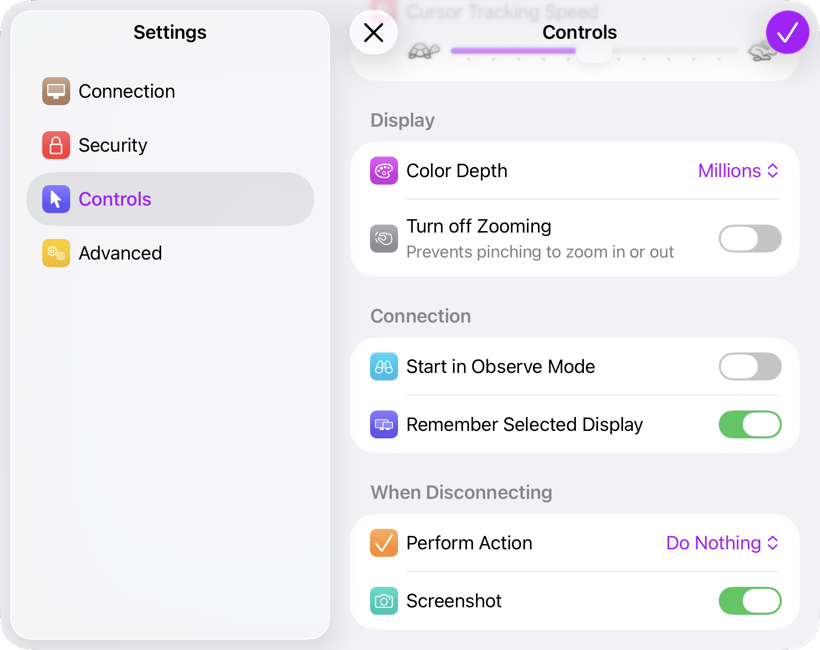
Mouse Control Issues with Multiple Displays on macOS
If it seems like your Mac cursor is stuck on a particular display or seems to be clicking elsewhere, you may need to set another of your displays as the main one or change your display arrangement. You'll find more details in this article.
Selecting a display on a PC
Note: this feature may not be supported by the VNC server installed on your PC.
On-the-fly display selection is a feature offered via Screen Sharing/Remote Management on macOS. You can, however, accomplish the same result with a PC by changing the port number in your saved connection settings under Connection. Choosing a particular port number selects a corresponding display.
Usually, port 5900 is used when Screens connects to your computer. If you have three displays, you may use ports 5901, 5902, or 5903 to specify Display 1, Display 2, or Display 3, respectively. Most VNC servers on PCs support this feature.
