Please note that Screens 4 is no longer available and has been replaced by Screens 5, a universal app for iPhone, iPad, Mac, and Vision Pro.
Screens can store your saved connections and application settings using three methods: iCloud, Dropbox, and local storage.
iCloud and Dropbox allow Screens to synchronize your saved connections and settings on all devices on which Screens is installed. The local storage option will only store your data locally on the device Screens is installed on. Your data won’t be available on any other device.
If available, Screens uses iCloud by default. You may select your preferred storage method in the app settings.
The Dropbox option requires a Dropbox account. If you don’t have one, you can sign up at dropbox.com.
Choosing the storage method
Screens for iOS
Open the Screens app settings and go to Storage:
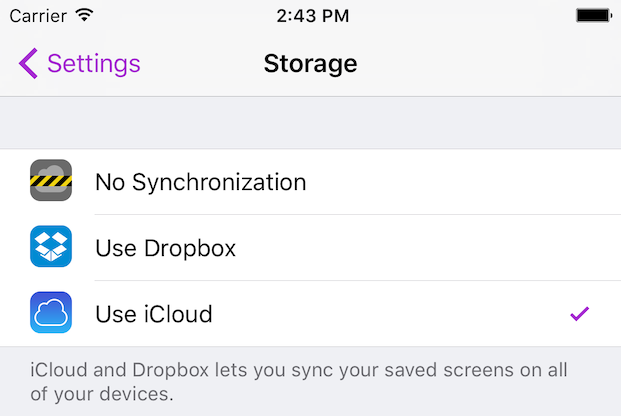
Screens for macOS
Go to the Screens menu and select Preferences…
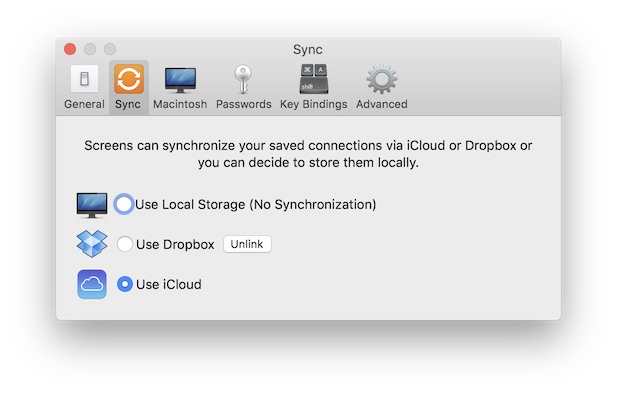
Which data is being synchronized?
All the data that you see in your saved screen settings are synchronized. This includes connection info (hostname, IP address, port, etc.) system details (operating system, authentication method, etc.) and preferences.
Synchronizing and storing your passwords
Screens stores all passwords in the Apple's Keychain Access, which is encrypted and has several safety mechanisms. In no case are your passwords saved in plain text.
If you enable iCloud Keychain, Screens will be able to synchronize your passwords on all your iOS devices and Macs where Screens is installed.
To learn how to enable iCloud Keychain, please refer to this article.
