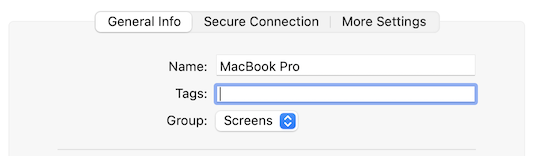Please note that Screens 4 is no longer available and has been replaced by Screens 5, a universal app for iPhone, iPad, Mac, and Vision Pro.
Screens lets you organize your saved connections into groups.
Screens for iOS
To create a new group
Tap the button at the top-right corner of the display.
Tap New Group.
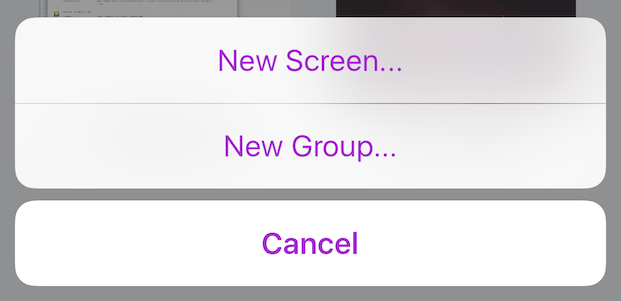
Alternatively, you can drag and drop a saved screen onto another one to group those screens together:
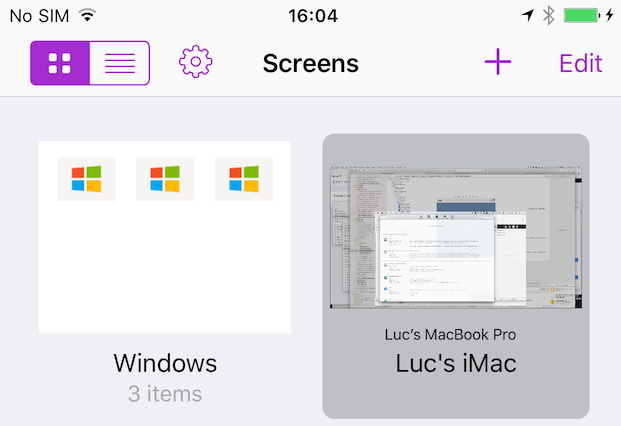
Change Group
You can set or change the group you'd like your saved screen to be saved in from the saved connection settings:
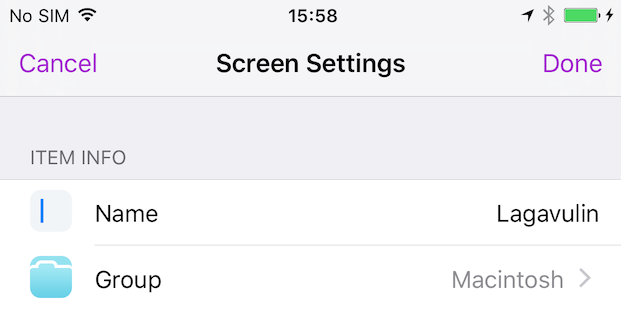
Screens for Mac
To create a new group
Tap the button at the top-left corner of the display.
Tap New Group.
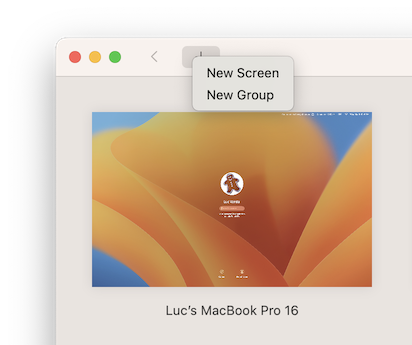
Alternatively, you can drag and drop a saved screen onto another one to group those screens together:
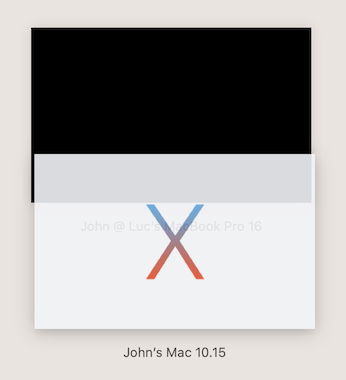
Change Group
You can set or change the group you'd like your saved screen to be saved in from the saved connection settings: