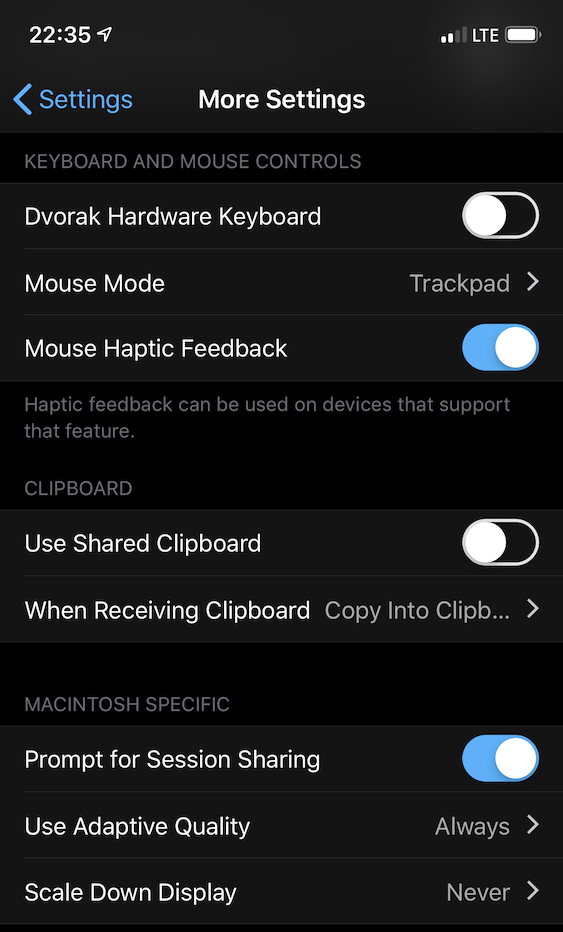Please note that Screens 4 is no longer available and has been replaced by Screens 5, a universal app for iPhone, iPad, Mac, and Vision Pro.
Adaptive Quality
Adaptive Quality dramatically increases performance without compromising image quality. Adaptive Quality is similar to the Progressive JPEG image file format, in which data is compressed in multiple passes of progressively higher detail. In Screens, the result is a much more responsive interface.
This feature is only available when connecting to a Mac.
Note: OS X 10.6.8 Snow Leopard users should note that Adaptive Quality doesn't perform well on this platform. Enable the Scaling feature instead when connecting to Snow Leopard machines.
Compression (formally known as Display Scaling)
When this setting is enabled, Screens requests that the Screen Sharing server on the remote Mac send a scaled-down (50%) version of your Desktop. This is particularly useful when your Mac has several displays attached or when a 5K iMac is part of your scenario.
If for example the screen resolution of your iMac is 2560 x 1440, the remote management server (screen sharing) will send an image of 1280 x 720. The result will be an image with the same ratios but 50% smaller, which improves transfer speed and rendering.
When connecting to a PC running TightVNC server, we set the image quality to 4 out of a maximum value of 9.
Note: Screens can not change the resolution of your Mac display to match the one of your iOS device or Mac from which you are connecting because this feature is not available through Remote Management / Screen Sharing.
Configuration
You can configure these settings to what suits you best:
- Always on
- Only when connecting remotely
- Never
You will find both features in the app settings:
Screens for macOS
Open the Preferences window and click on Macintosh:
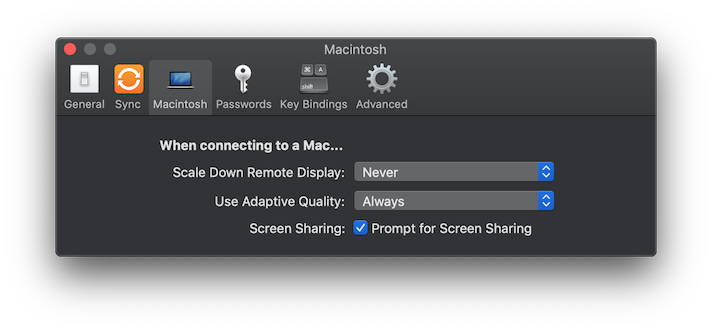
Screens for iOS
Open the app settings (gear icon) and go to More Settings: